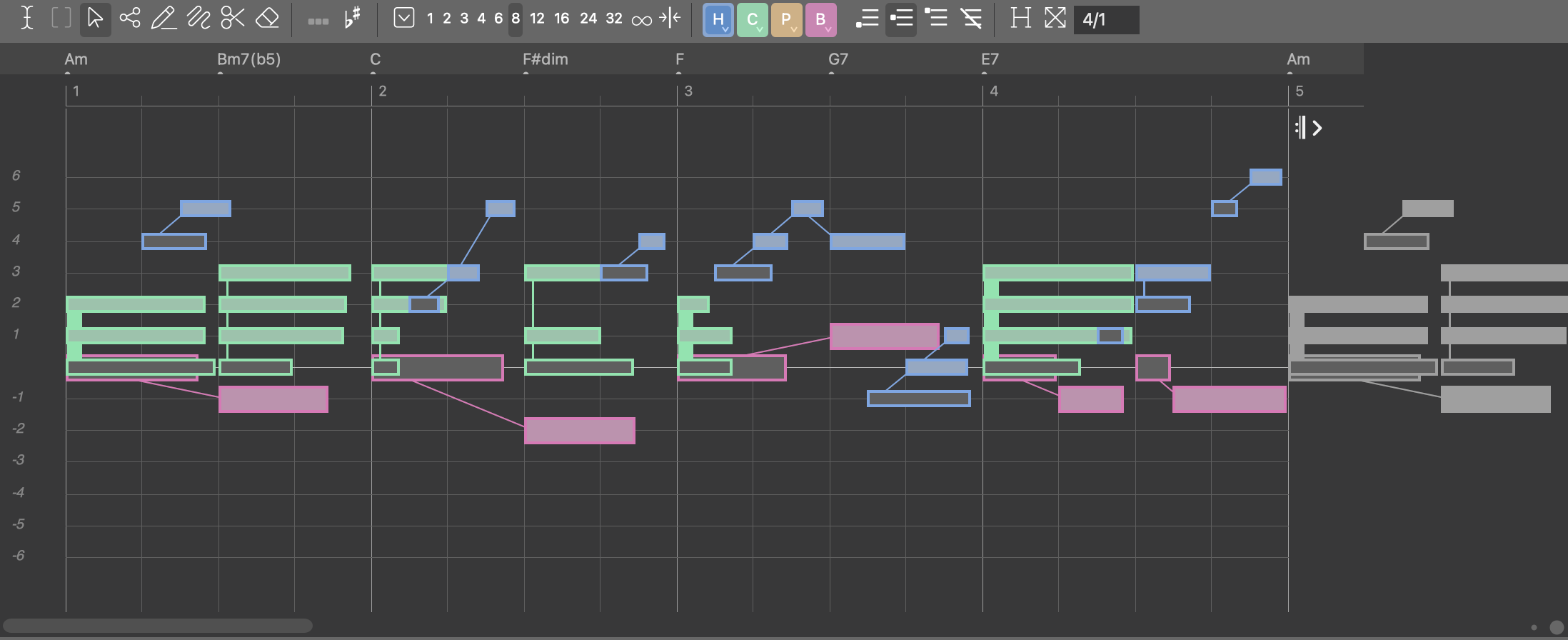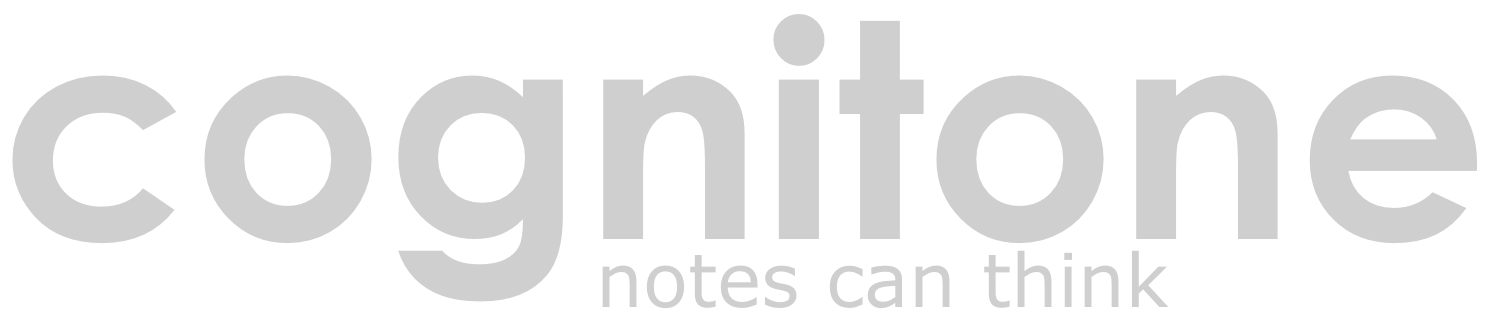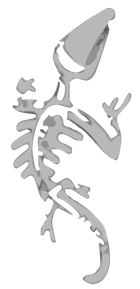Synfire Sparks Screenshots
These images are merely for a first impression. The User Manual includes a detailed description of all parts of Synfire.
Structure
The colored rectangles on top show the hierarchy of containers that make up your arrangement. Navigate your song by selecting any container. The phrases contained therein show up on the track sheet below.
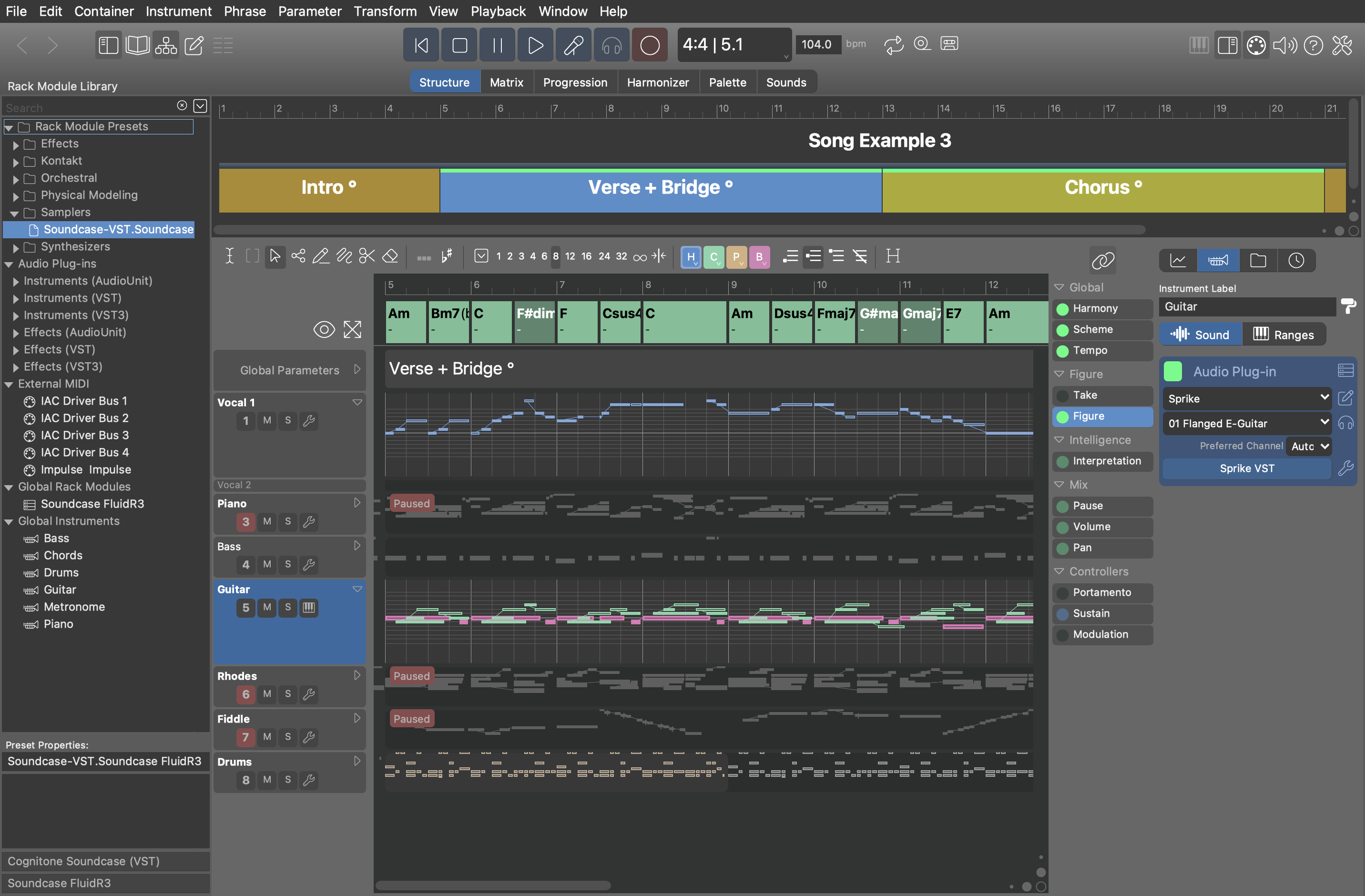
Matrix
The Matrix console is meant as a switchboard for copying and moving parameters between instruments and containers.
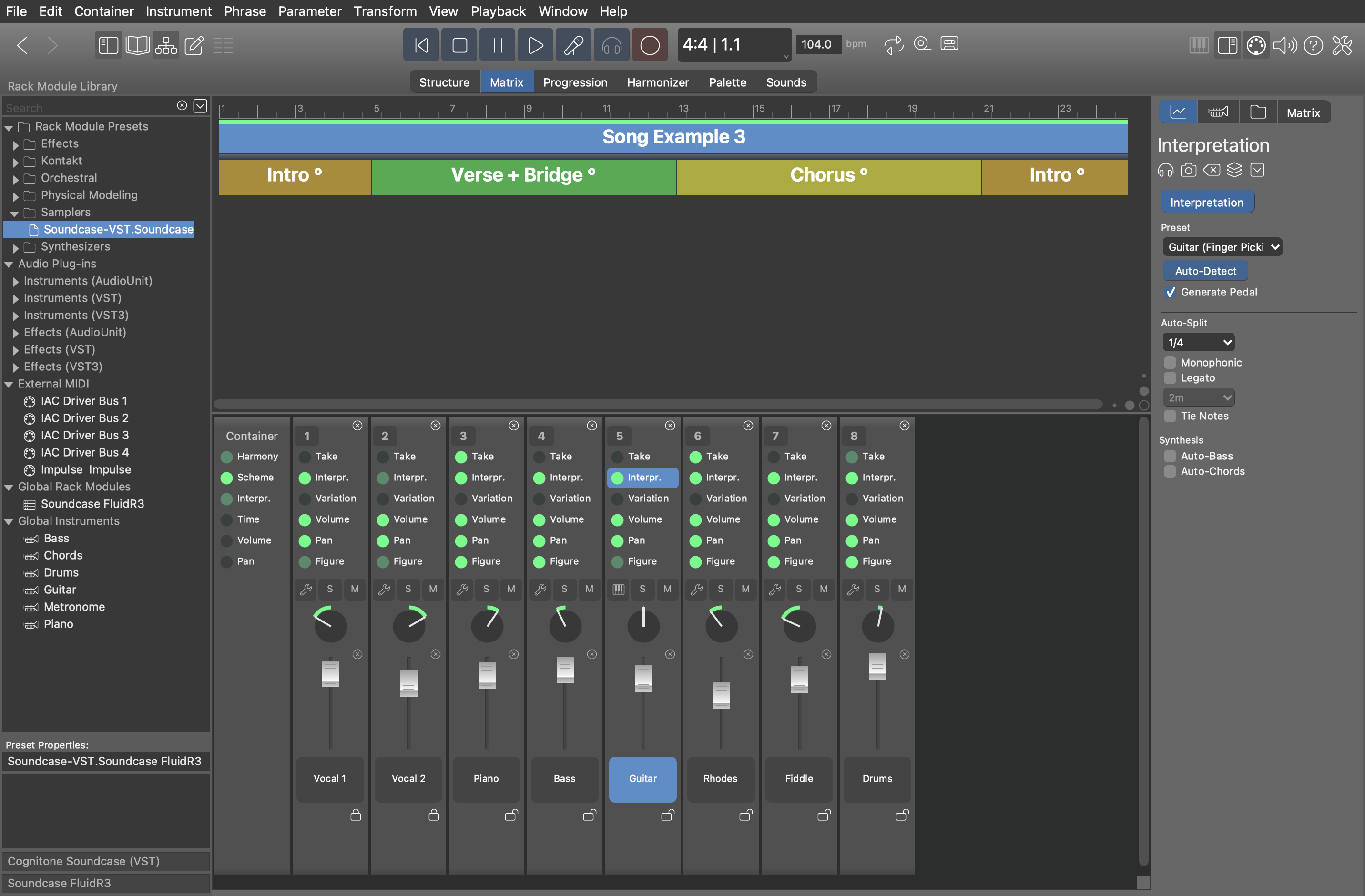
Progression
Edit the Harmony parameter of the currently selected container and adjust its verse metrics.
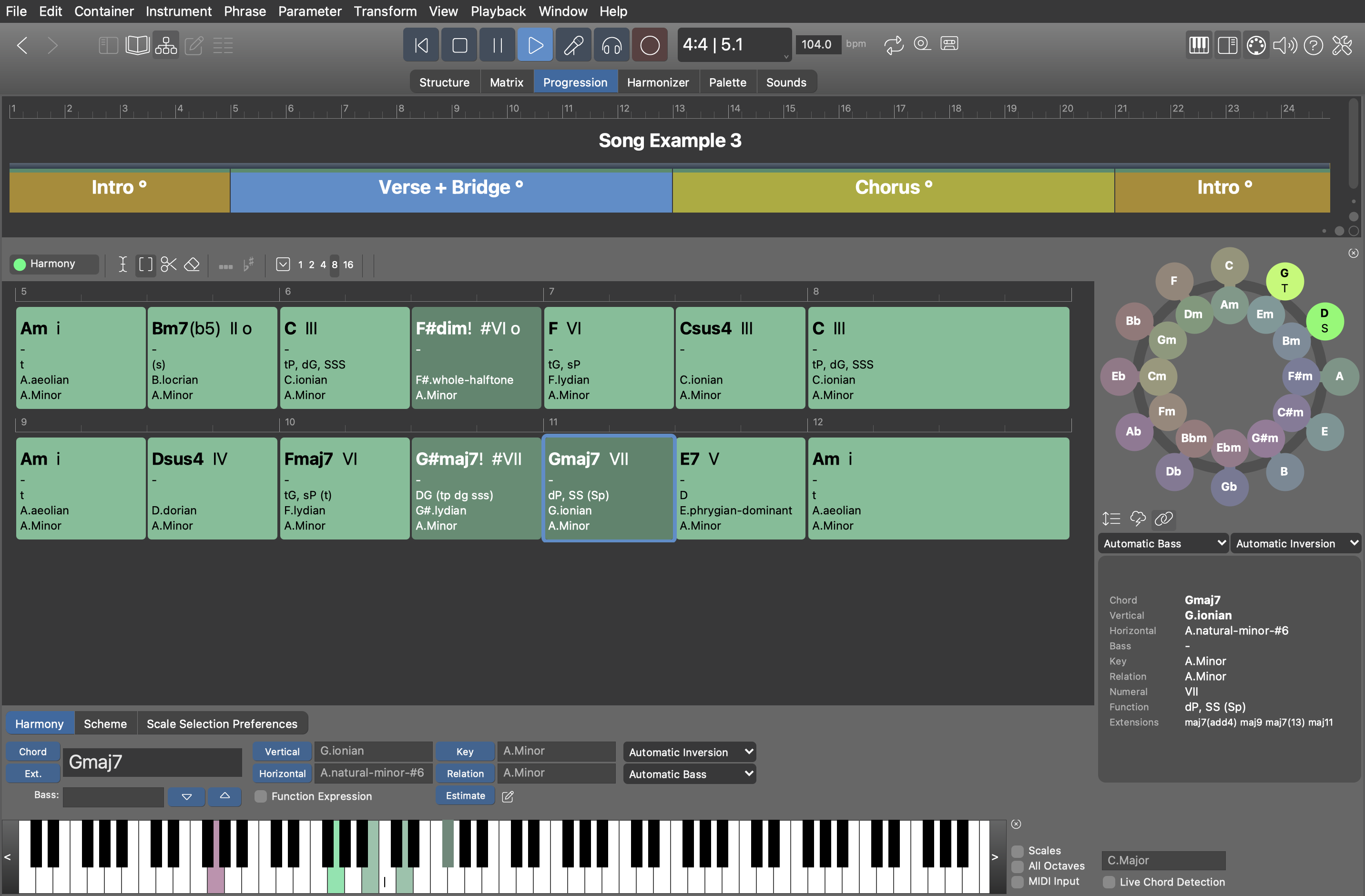
Harmonizer
Find chords and scales interactively that best match a given melody or other rendered notes. When ready, save the resulting Harmony parameter to the container.

Palette
Navigate the space of harmony in an intuitive way. Explore harmony ideas and edit the Harmony parameter of the currently selected container by dragging chords to the lane on top.
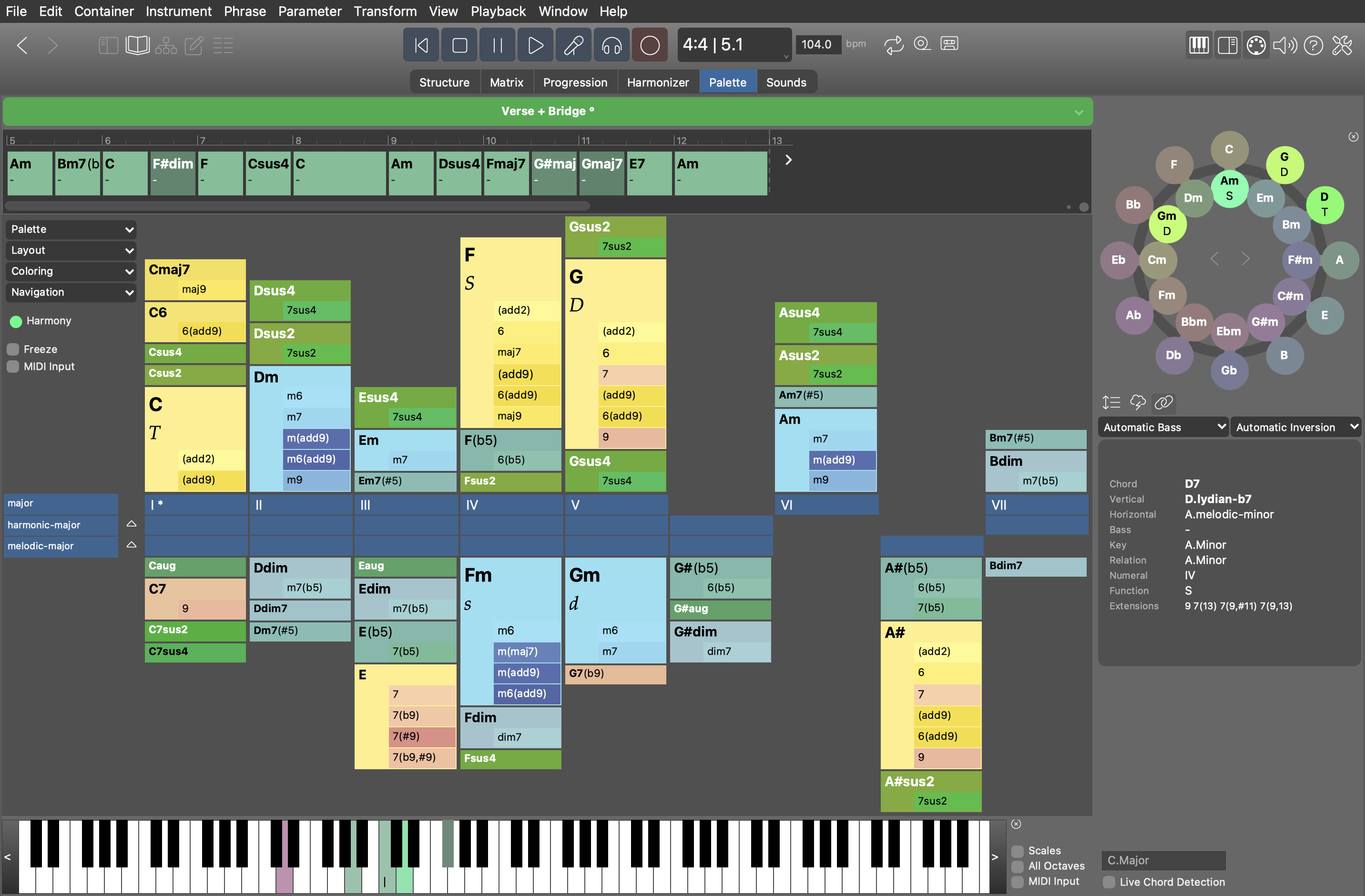
Sounds
Every arrangement owns a rack with sounds that can be used by its instruments. If you open multiple arrangements at the same time, their sounds are managed independently of each other. You build up a rack simply by dropping items from the left sidebar onto the rack area.
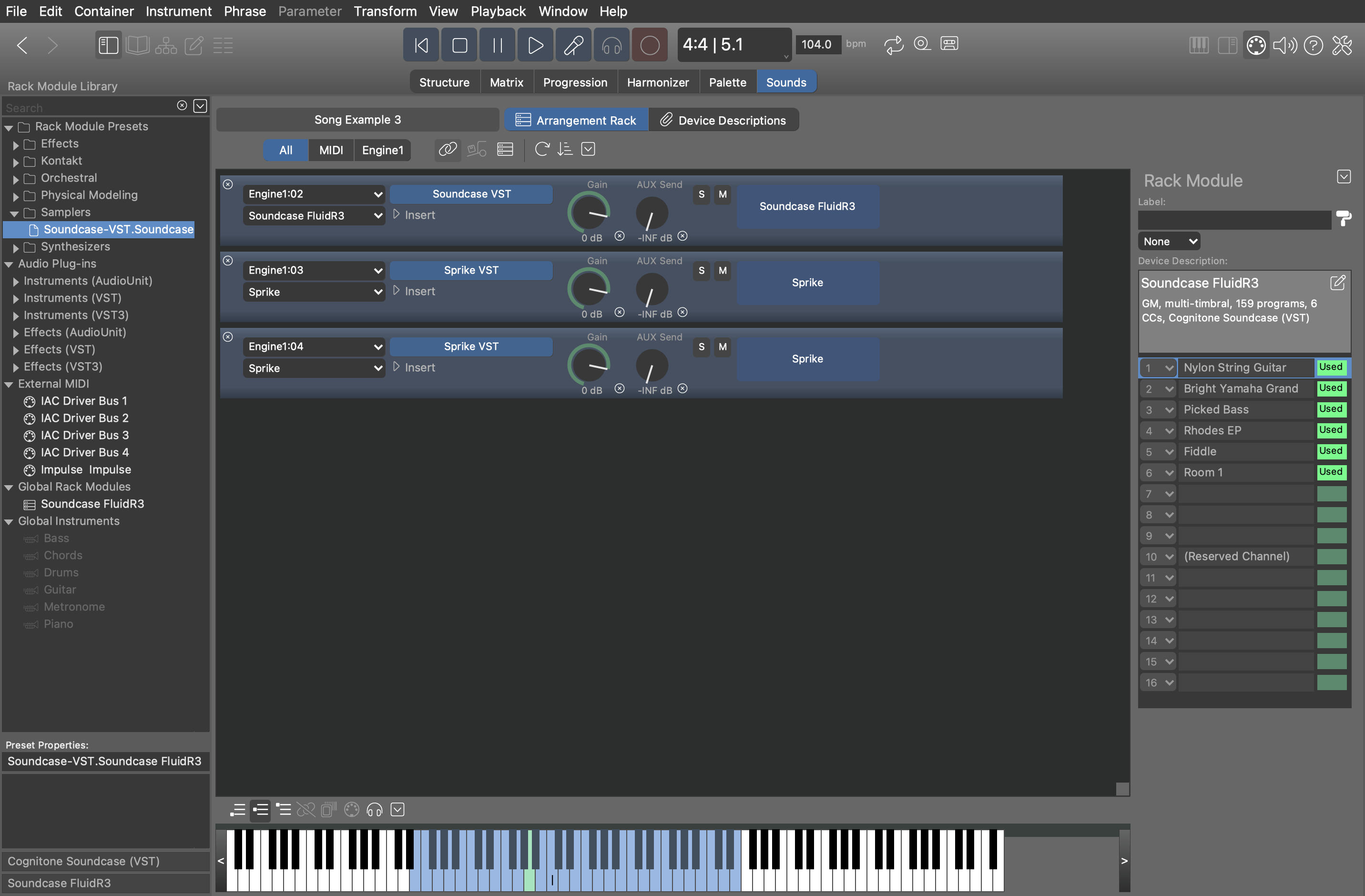
Phrase Editor
A phrase editor section can be opened inside many pages in order to allow for finer control over details.