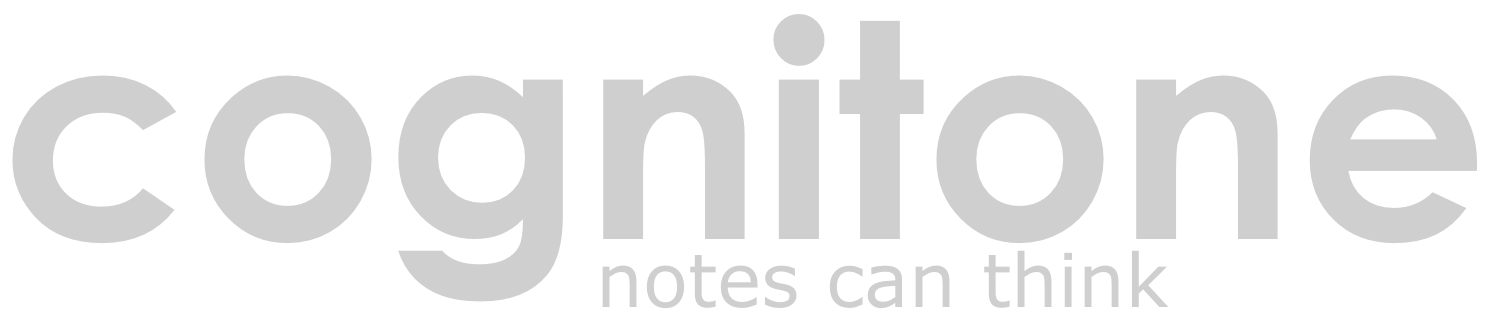
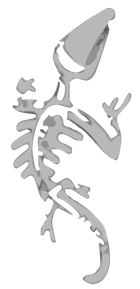
Check out this page for upcoming virtual user meetings, video conferences and webinars. You don't need an account to join a meeting. Just click on the invitation links listed below and provide a nickname when prompted for it. You'll find instructions for the technical setup at the bottom of this page.
This room is open for all users to meet. If you join at the suggested time however, it is most likely that you will see others.
Time:
Tuesday 05. December 2023 19:00 CET
Tuesday 05 December 2023 06:00 pm GMT (London)
Tuesday December 05, 2023 01:00 pm EST (New York)
Tuesday December 05, 2023 10:00 am PST (California)
Wednesday December 06, 2023 05:00 am AEDT (Australia)
Duration: 60 min
Host: Cognitone
Status: Scheduled
You can enter the meeting room now to test your setup or talk to others that are already there.
Ruchir will screenshare and describe his workflow on producing cinematic music using Synfire.
A recording of the meeting is available here.
Time:
Monday 16. December 2019 19:15 CET
Monday 16 December 2019 06:15 pm GMT (London)
Monday December 16, 2019 01:15 pm EST (New York)
Monday December 16, 2019 10:15 am PST (California)
Tuesday December 17, 2019 05:15 am AEDT (Australia)
Duration: 60 min
Host: Ruchir Shah
Status: Ended
The meeting has ended.
We are using the Zoom platform for virtual user meetings, video conferencing and webinars (https://zoom.us). Up to 100 attendees can participate without creating an account. All you need is a webcam and a microphone, which most Macs and PC laptops have already built in. Zoom is a widely trusted provider for corporate video communication, pretty much an industry standard. The app is an easy install and happens to "just work" on macOS and Windows.
While you are welcome to participate without a cam via text chat only, it is a lot easier for speakers to talk to an audience that can be seen. Speaking to an array of black boxes can be quite confusing and distracting. Therefore we strongly recommend using a cam. In the app's preferences, you can select a virtual background to hide and replace the room behind you.
If you want to show your screen and music to the audience, click Share on the app's toolbar. Be sure to also tick [√] Share computer audio, so everyone can hear your music. On the Mac, you'll need to select CoreAudio: Zoom Audio Device for output in Audio & MIDI Setup of Synfire or HN. On Windows, you might want to try the VoiceMeeter utility app to mix your voice and music before they go into Zoom.
Due to our global reach, the spoken language is mostly English, unless noted otherwise. However, it is perfectly fine to speak any other language that current users in the room agree upon.
In order to protect the privacy of all attendees, unless noted otherwise, Cognitone will delete any recorded meetings within seven business days after the event.